Best IPTV Players for Windows(2024)
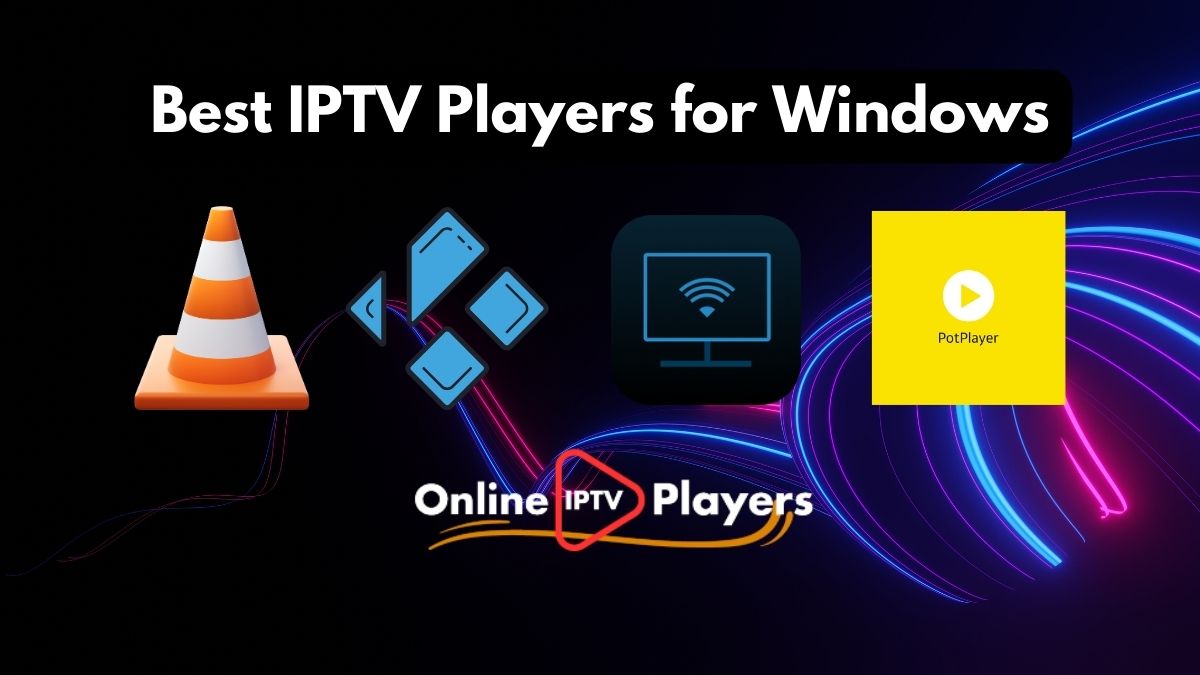
Are you searching for the best IPTV player for Windows to watch live IPTV streams? There are a number of free and paid Windows IPTV players available, which offer streaming of M3U and IPTV Playlist using their Online IPTV Player.
But, somehow we face common issues with most of the iptv players for windows like buffering, not user friendly and not providing the expected quality of streaming experience with the windows iptv players applications.
In fact, we spent a lot of money for the best windows iptv players, but they are unable to solve the common issues and it makes it irritating to use these players even after paying such an amount for their subscription.
Let's explore the best iptv player for windows, which is based on our experience and you will get the best player to watch your IPTV content on your windows. Here is the list of players commonly used by many other users and they are providing the best ever performance for the users.
VLC Media Player

VLC Media Player is one of the best IPTV players for Windows. It is an open-source, cross-platform, and free media player that allows you to stream any audio/video file with no problems. This software seamlessly manages your local media, alongside streaming IPTV content, without putting your privacy and security on the line. VLC Media Player has no advertisements and is free to install and access.
How to Stream IPTV on VLC Media Player
- Open VLC Media Player.
- Click on Media > Open Network Stream or just hit Ctrl + N.
- Click on Network and type the M3U URL that your IPTV provider gave you.
- Now, you can play the content after selecting it.
Features of VLC Media Player for Windows IPTV Player 2024
- Format Compatibility: Supports a vast array of multimedia formats including video files (e.g., MP4, AVI, MKV), audio files (e.g., MP3, FLAC), and streaming protocols (e.g., HTTP, RTSP).
- Simple User Interface: Features an easy-to-use interface suitable for beginners and advanced users.
- Free and Open Source: Available for free download and use, with its source code available for modification and distribution.
- Cross-platform compatibility: Works on Windows, Mac, Linux, and more.
- Customization: Numerous built-in codes, skins, and plugins available for customization.
- Support for multiple M3U playlists for streaming.
To access VLC Media Player for Windows IPTV player 2024, go to https://www.videolan.org/vlc/download-windows.html
Kodi
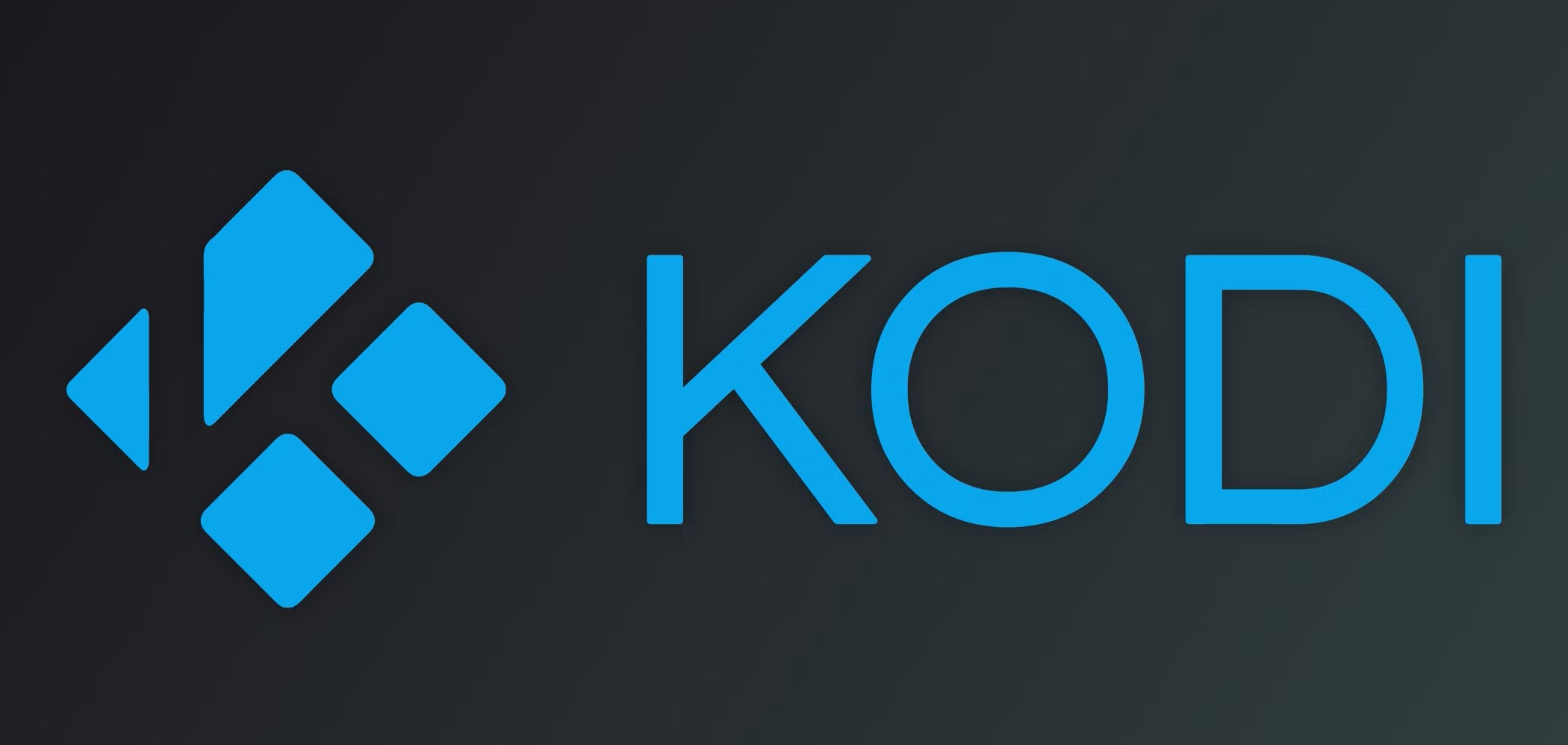
Kodi Player is another IPTV player for Windows, which plays your local media, videos on demand, and digital channels. However, some third-party add-ons may not be legal to use, so it's essential to review them before installation. You can also consider using a VPN service to protect your privacy when using Kodi. It allows users to play and view most streaming media, such as videos, music, podcasts, and videos from the internet.
How to Watch IPTV on Kodi
- Launch Kodi and click the Settings icon.
- Select Add-ons.
- Click Install from repository.
- Scroll down and choose PVR clients.
- Select IPTV Simple Client.
- Click Install and wait for the installation to complete.
- Once installed, configure the IPTV Simple Client by adding an M3U playlist (a file containing channel information).
- Save the settings and wait for the add-on to fetch the channels.
Features of Kodi IPTV Player for Windows 2024
- Versatility: Compatible with various devices including Amazon Fire TV, Raspberry Pi, PCs, and more.
- Customization: Allows extensive customization through add-ons and skins.
- Free and Open Source: Free to use with an open-source nature encouraging community contributions.
- Wide Range of Channels: Access to a diverse selection of channels including music, sports, entertainment, and more.
- Supports both online and offline streaming through different devices.
- Manages local media files with ease, supporting different video formats.
To access Kodi IPTV Player for Windows 2024, go to https://kodi.tv/
Online IPTV Player

Online IPTV Player is one of the user-friendly and best free IPTV players for Windows, accessible via the website. It fetches content quickly and enables you to stream content without any problems. This online IPTV Player is completely free to use and does not demand any registration.
How to Watch Free IPTV on Online IPTV Player
- First, open a browser on a computer or mobile device.
- Then navigate to the Online IPTV Player homepage, which is located at https://onlineiptvplayers.com/.
- In the space provided, add the M3U URL given by your IPTV provider. Please keep in mind that you may also upload the M3U Playlists data to Online IPTV Player.
- You need to wait for the data to load before tapping the Play option.
- Select Watch.
Features of Online IPTV Player for Windows 2024
- Watch Free IPTV M3U Streams Online in 4K.
- High-Quality IPTV Streaming.
- No Downloads Required.
- Amazing Picture Quality.
- No Extra Downloads.
To access IPTV Player online for windows, go tohttps://onlineiptvplayers.com
PotPlayer
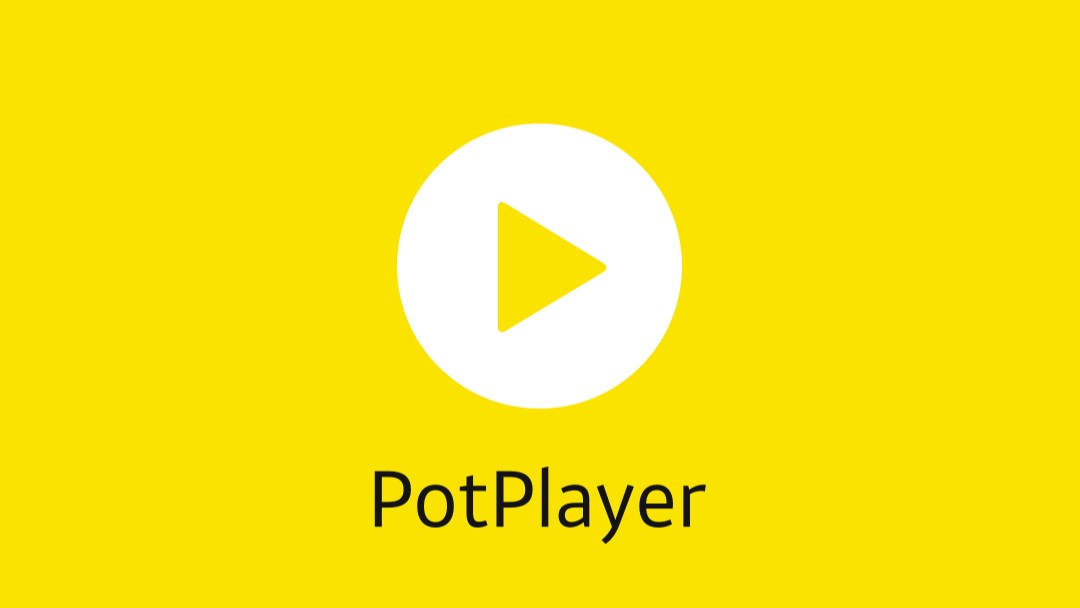
PotPlayer is an underrated yet amazing IPTV player available for Windows. It supports a variety of video codecs ensuring that all streams work without any problem. The built-in optimization ensures that all the streams are optimized for the best viewing experience. PotPlayer lets you choose between different sound cards for optimal sounds through your stereo equipment.
How to Watch Free IPTV on PotPlayer Windows 10/11
- Visit the PotPlayer website and download.
- Open PotPlayer.
- Go to Settings (usually accessible via right-click or pressing Ctrl + P).
- In the left sidebar, select General > Playlist.
- Click on the Add button and enter the URL provided by your IPTV service provider (usually an M3U playlist URL).
- Click OK to load the playlist.
Features of PotPlayer for Windows 2024
- Format Compatibility: Supports a wide range of file types including 360-degree and 3D formats.
- Detailed playback information: Provides detailed playback information.
- Optimization and editing tools: Built-in optimization and editing tools available.
- Primarily available for Windows operating systems only.
To access PotPlayer for Windows 2024, go to https://potplayer.daum.net/
IPTVnator
IPTVnator is a video player application that provides support for the playback of IPTV playlists (m3u, m3u8). The application allows importing playlists by using remote URLs or per file upload from the file system. Additionally, there is support for EPG information XMLTV-based, which can be provided by URL.
How to Watch Free IPTV on IPTVnator Windows 10/11
- Visit the IPTVnator GitHub repository and download.
- Once installed, launch IPTVnator from your Windows Start menu or desktop shortcut.
- In IPTVnator, go to the Playlists section.
- Click on Add Playlist.
- Choose one of the following options:
- From File System: If you have an m3u or m3u8 playlist file saved locally, select it.
- From Remote URL: If your IPTV provider has given you a playlist URL (usually an M3U URL), enter it here.
- Your IPTV channels should now appear in the playlist.
- Double-click on a channel to start streaming.
Features of IPTVnator for Windows 2024
- M3u and M3u8 playlists support 📺
- Xtream Code (XC) and Stalker portal (STB) support
- External player support - mvp, VLC
- Add playlists from the file system or from a remote URL 📂
- Search for channels 🔍
- EPG support (TV Guide) with detailed info
- Group-based channels list
- Save channels as favorites
- Global favorites aggregated from all playlists
- HTML video player with hls.js support or Video.js based player
- Internationalization, currently 8 languages are supported (en, ru, de, ko, es, zh, fr, it)
To access IPTVnator IPTV Player online for windows, go tohttps://iptvnator.vercel.app/
In summary, choosing the right IPTV player for Windows can make your streaming better by giving you access to lots of content without any buffering or tricky setups. Even though some paid options might have issues, there are plenty of free ones that work well.
In the end, the best player depends on what you like and need. By looking at the options mentioned here and thinking about what features you want, you can pick the best IPTV player for your Windows computer and enjoy watching without any hassle.